RHBInvest Android Application Information - Getting Started
System Requirements
- Android Phone
- Active 3G account.
Installing the Program
There are 2 ways to download the application:
RHBInvest iPhone - User Guide
- Login
Please note that Android User ID and Password will be the same as that for your
Internet channels of your Online Trading Account. As such, you will only be able to
access one channel at any given time.
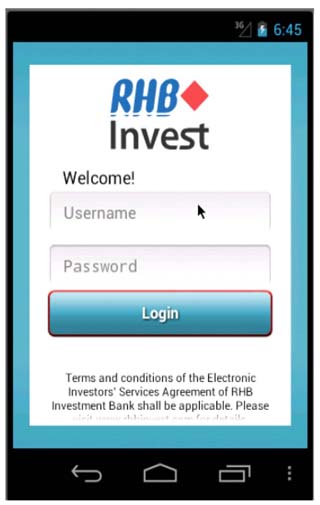 |
| Screen 1 - Login Page |
- Page Navigation
Upon login, KLS Top 20 Gainers will be shown. In this page, you can view information on the top 20
volume/gainers/losers.
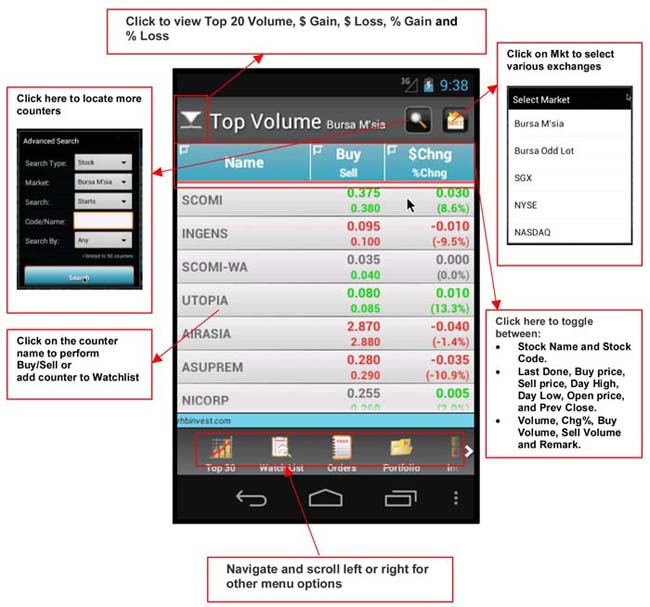 |
| Screen 2 - Top 20 Page |
- Orders Placing
Upon clicking Buy/Sell or “->” Arrow in Stock counter list, the following order ticket page will be
shown. You need to select “Buy” or Sell” action, check and input the order information and
password in this page, then click “Submit” to place order.
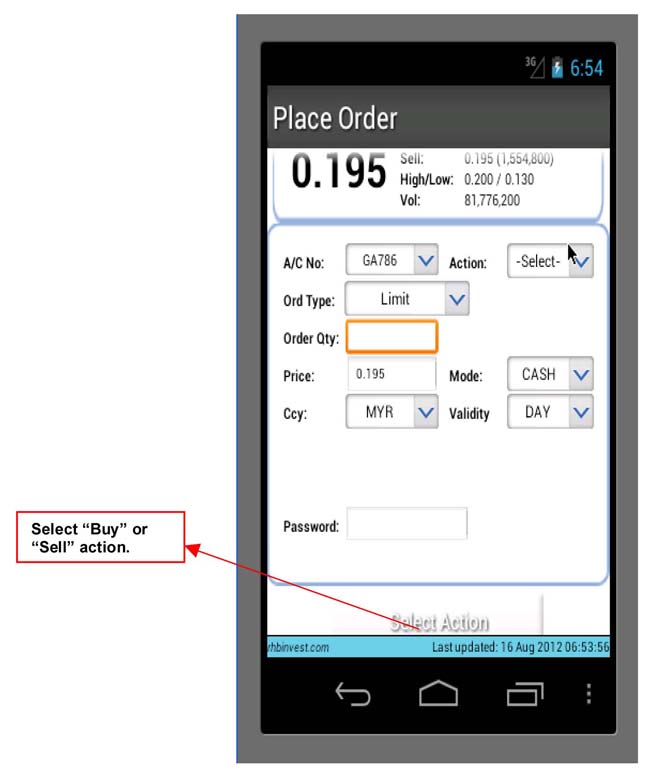 |
| Screen 3 - Place Order Page |
- Orders Detail
You can click Order button to view “Today” and “Past” orders list. In the Today/Past Order list, you
can click on the counters to place new order for the counter, or click on the “->” arrow to view the
order detail of the selected order.
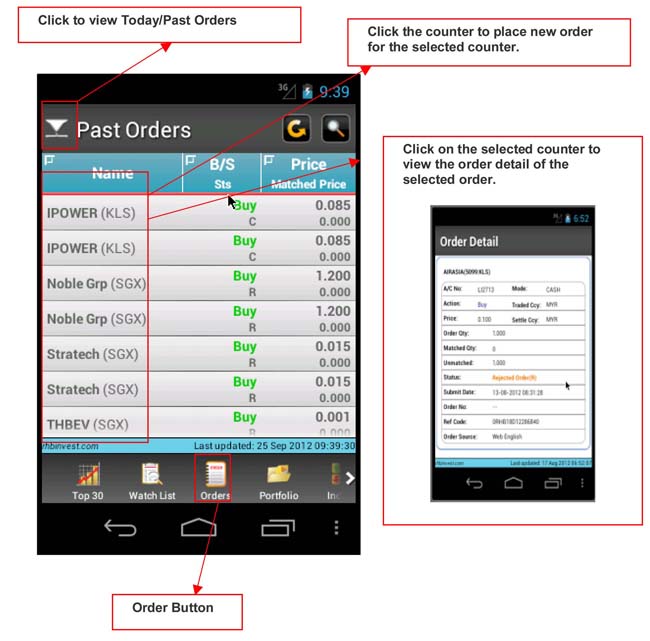 |
| Screen 4 - Orders Details |
- Portfolio
To view Portfolio information, click on Portfolio button.
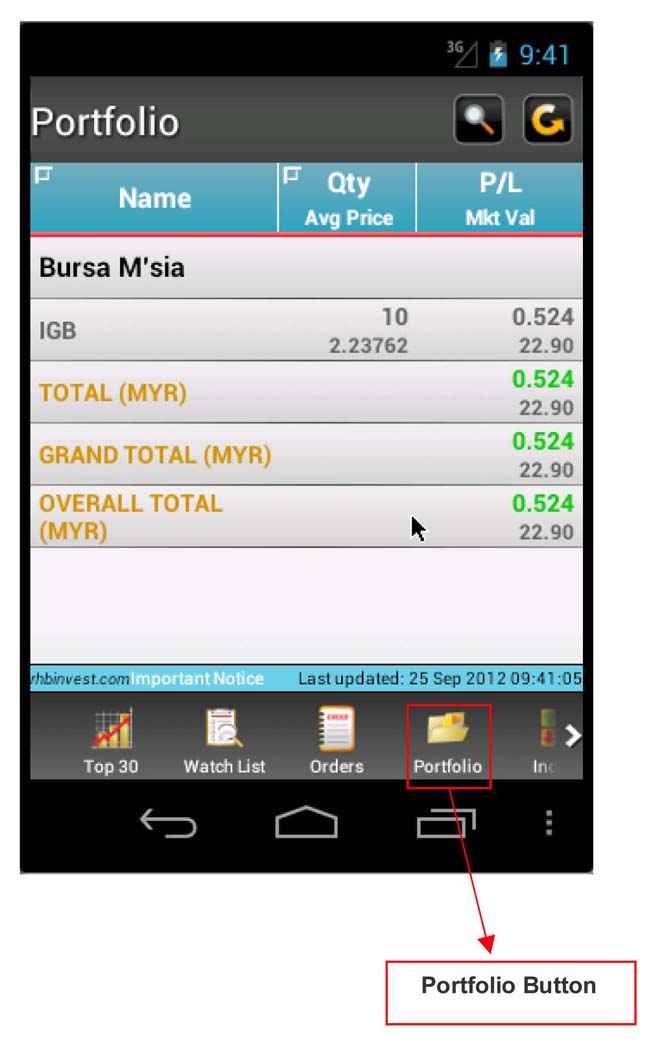 |
| Screen 5 - Portfolio Page |
- Indices
Under Indices option from More button, you are able to view Sectorial Indices and Score Board
market information.
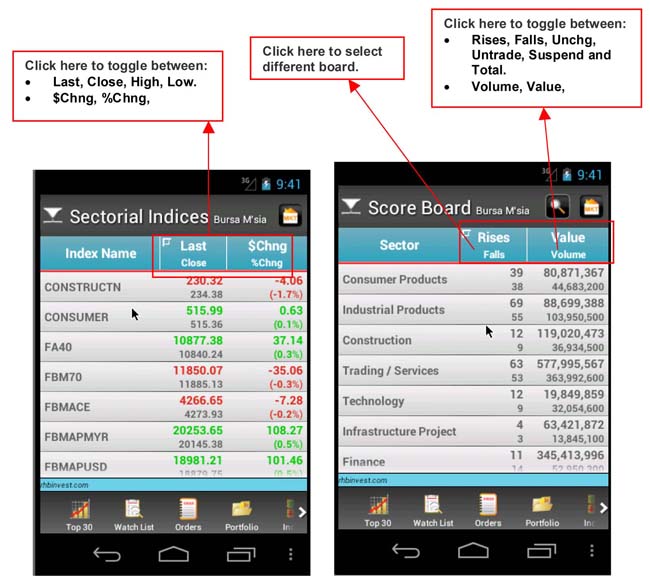 |
| Screen 6 - Indices and Score Board |
- Change Password
Below is the screen for Change Password.
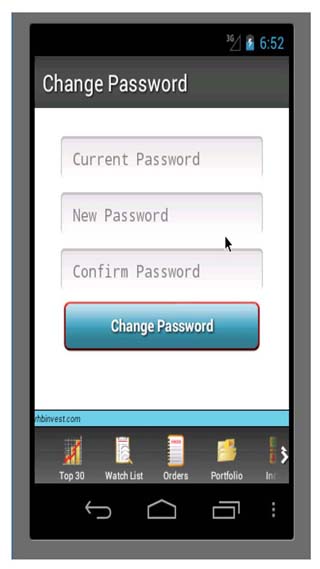 |
| Screen 7 - Change Password |
|