RHBInvest iPad Application Information - Getting Started
System Requirements
- iPad Device
- Active 3G account.
Installing the Program
There are 2 ways to download the application:
RHBInvest iPad - User Guide
- Login
Please note that iPad User ID and Password will be the same as that for your Internet channels of your Online Trading Account. As such, you will only be able to access one channel at any given time.
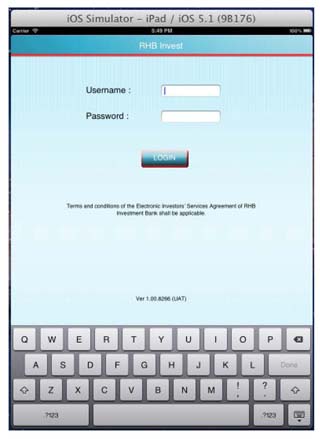 |
| Screen 1 - Login Page |
- Page Navigation
Upon login, KLS Top 20 Gainers will be shown. In this page, you can view information on the top 20 volume/gainers/losers.
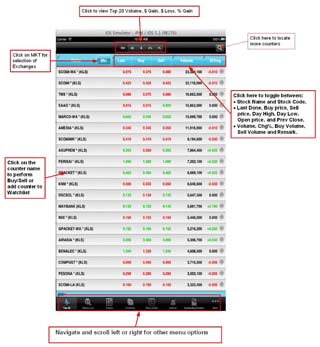 |
| Screen 2 - Top 20 Page |
- Orders Placing
Upon clicking and selecting the counter name in Stock counter list, the following order ticket page will be shown. You need to select “Buy” or Sell” action, check and input the order information and password in this page, then click “Submit” to place order.
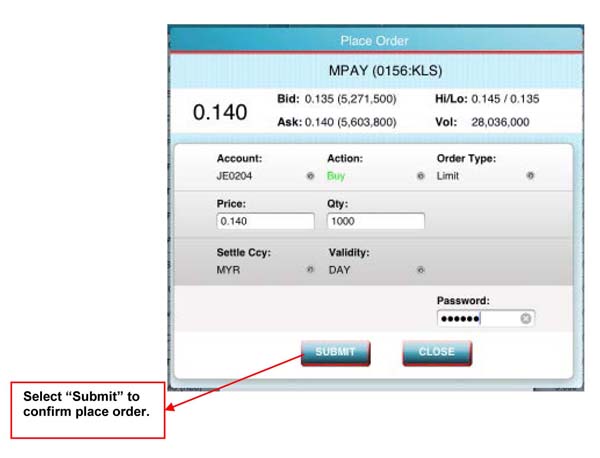 |
| Screen 3 - Place Order Page |
- Orders Detail
You can click Order button to view “Today” and “Past” orders list. In the Today/Past Order list, you can click on the counters to place new order for the counter, or click on the “->” arrow to view the order detail of the selected order.
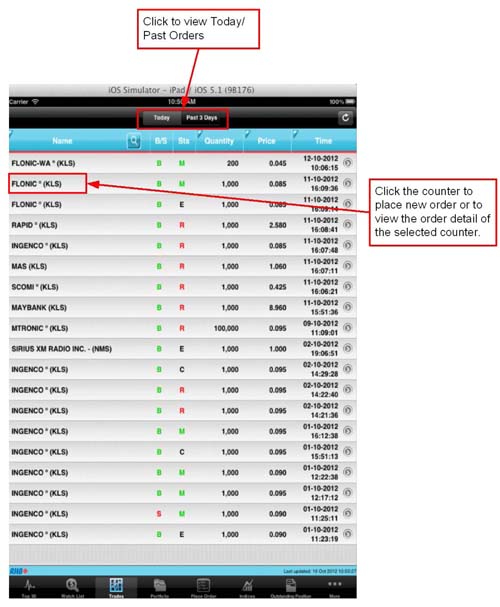 |
| Screen 4 - Orders Details |
- Portfolio
To view Portfolio information, click on Portfolio button.
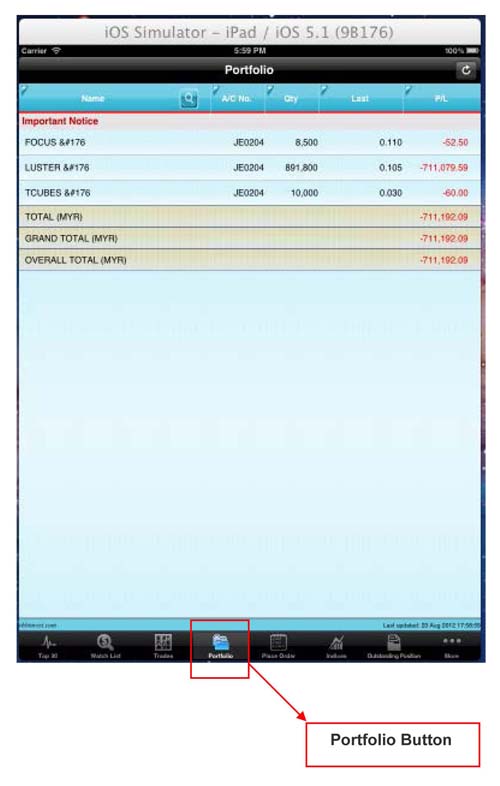 |
| Screen 5 - Portfolio Page |
- Indices
Under Indices option from More button, you are able to view Sectorial Indices and Score Board market information.
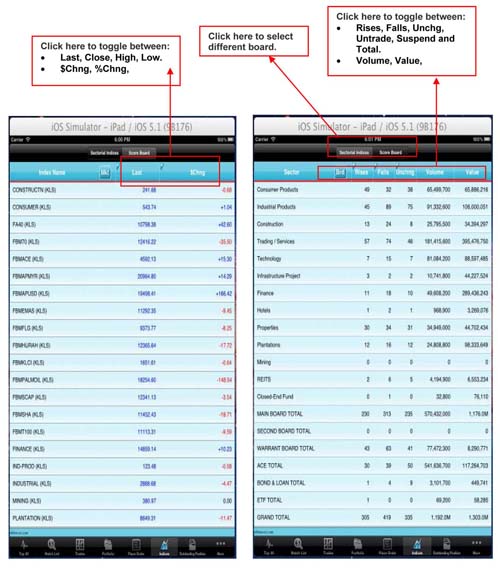 |
| Screen 6 - Indices and Score Board |
- Change Password
Below is the screen for Change Password.
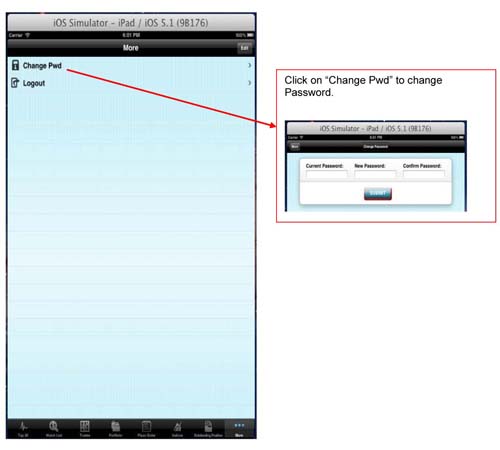 |
| Screen 7 - Change Password |
|