RHBInvest iPhone Application Information - Getting Started
System Requirements
- iPhone
- Active 3G account.
Installing the Program
To download the application, please visit Apple App store and key in “RHBInvest” to get app and install.
RHBInvest iPhone - User Guide
- Login
You can use the same login ID and password that you are using to login to RHBInvest’s internet version to login to the iPhone app.
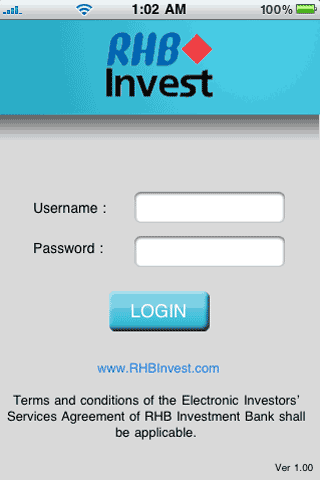 |
| Screen 1 - Login Page |
- Page Navigation
Upon login, BURSA Top 20 Gainers will be shown. In this page, you can view information on the top 20 volume/gainers/losers.
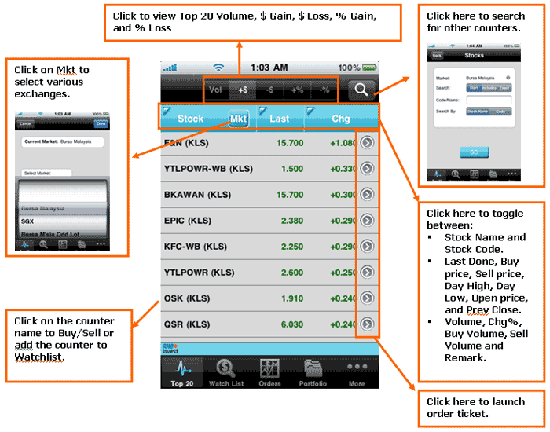 |
| Screen 2 - Top 20 Page |
- Orders Placing
Upon clicking Buy/Sell or “->” Arrow in Stock counter list, the following order ticket page will be shown. You need to select “Buy” or Sell” action, check and input the order information and password in this page, then click “Submit” to place order.
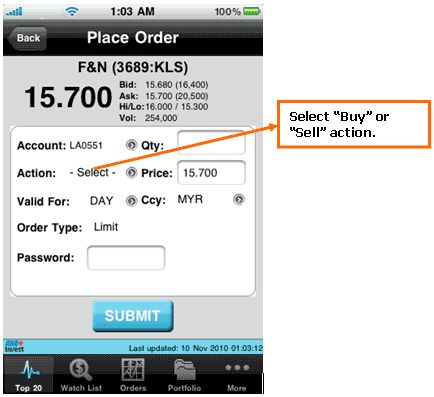 |
| Screen 3 - Place Order Page |
- Orders Detail
You can click Order button to view “Today” and “Past” orders list. In the Today/Past Order list, you can click on the counters to place new order for the counter, or click on the “->” arrow to view the order detail of the selected order.
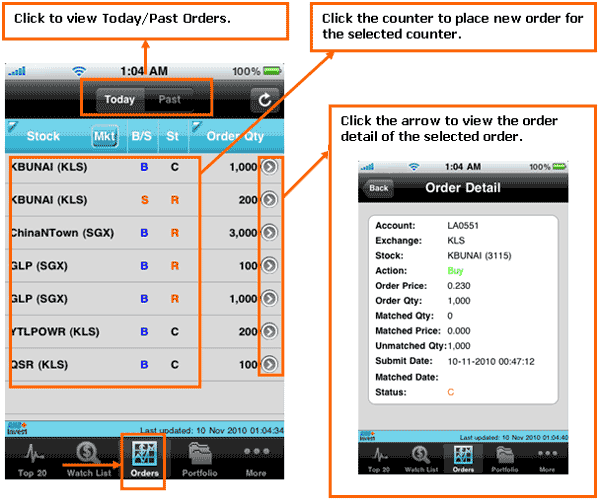 |
| Screen 4 - Orders Details |
- Portfolio
To view Portfolio information, click on Portfolio button.
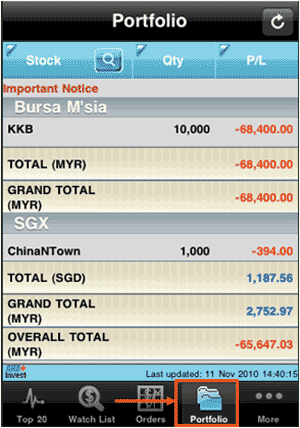 |
| Screen 5 - Portfolio Page |
- More Button
By clicking on the “More” button, you can choose to view Indices information, Change Password, Configure Refresh interval in seconds, view Contact Us information and Log out.
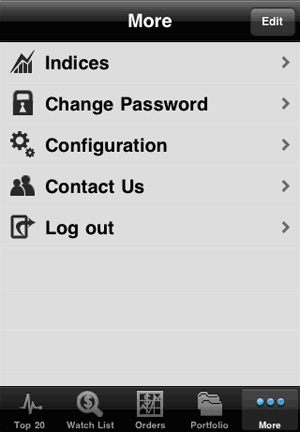 |
| Screen 6 - More Options |
- Indices
Under Indices option from More button, you are able to view Sectorial Indices and Score Board market information.
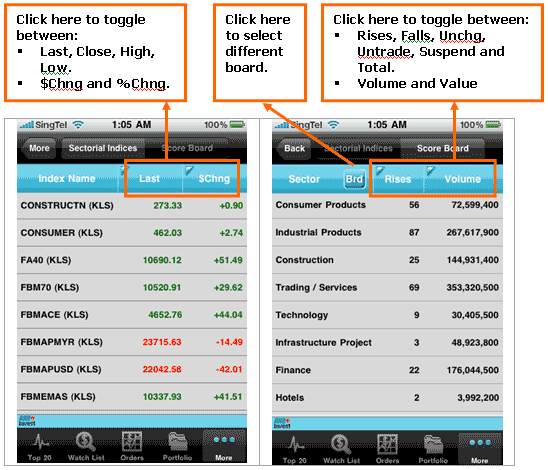 |
| Screen 7 - Indices and Score Board |
- Change Password
Below is the screen for Change Password.
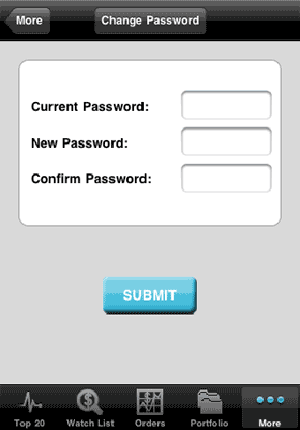 |
| Screen 8 - Change Password |
- Configuration
You may set the Refresh interval in second under Configuration option.
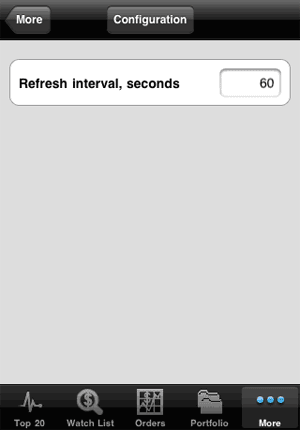 |
| Screen 9 - Configurations |
- Contact Us
Below is the information under Contact Us.
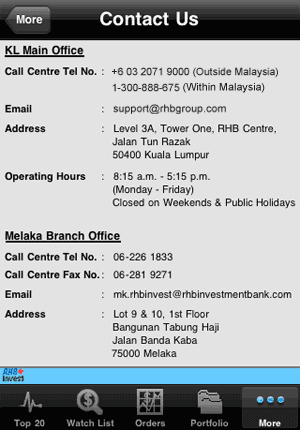 |
| Screen 10 - Contact Us |
- Log Out
To Log out, click on “More” button, then select “Log out”.
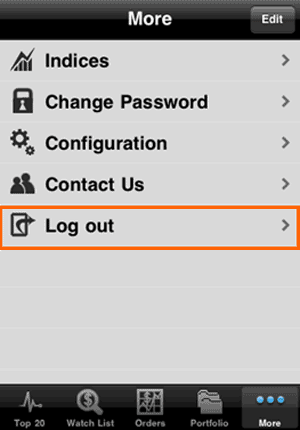 |
| Screen 11 - Log out |
For a list of RHBInvest iPhone Application Error Messages, click here. |